In Looker Studio, filters are essential for narrowing down your data to focus on the specific information you need. It’s almost essential in a good data dashboard. Initially, it appears that only 10 values or rows can be filtered in Looker Studio. See the image below, where the filtering options stop at 10. Of course this would be very inconvenient.
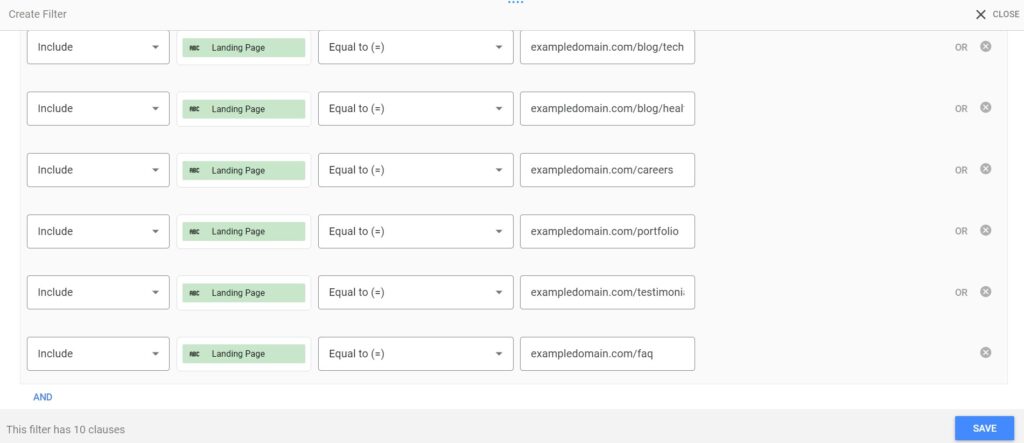
Fortunately, there are ways to work around this limit by using the IN filter and Regexp Match conditions.
Solution 1: The “IN” filter condition
The “IN” filter option in Looker Studio is a handy tool that helps you focus on specific parts of your data. Imagine you have a big table of information, like a list of all your pages. But maybe you’re only interested in looking at a couple of specific pages.
When you use the “IN” filter, you can pick out the exact pages you’re interested in. For example, if you only want to see data from the “About us”, “Blog” and “Careers” pages, you would set up an “IN” filter that includes just those three pages. After applying the filter, Looker Studio will show you only the rows in your data that match those pages. Good to know: pages can be seperated with a comma (,).
It works with both words (like pages names) and numbers (like product IDs), making it flexible for different types of data. Just remember, if you’re filtering by words, you need to match them exactly as they appear in your data—spelling and capitalization matter.
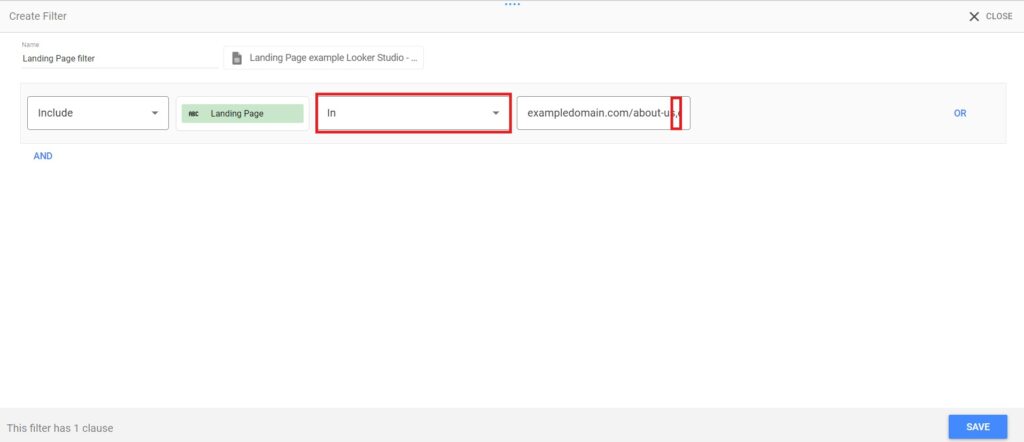
Solution 2: The “RegExp Match” filter condition
The RegExp Match filter condition in Looker Studio is a special tool that helps you filter data based on patterns instead of exact words or numbers. “RegExp” stands for “regular expression,” which is a fancy term for a way of searching for patterns in your data. This might sound complicated, but it can be very helpful when you need to find data that looks similar or follows a specific format.
For example, we want to show data of pages containing “blog” or “events”. Instead of listing every specific page, you can use a regular expression to match any page that contains “blog” or “events” automatically. Good to know: pages can be seperated with a vertical pipe (|).
In the image we have a simple example: if you use the pattern .*blog* in the RegExp Match filter, it will find any text that contains “blog” So, if you have pages like “/blog/dogfood” or “/blog/catfood” in your data, this filter would include all of them.
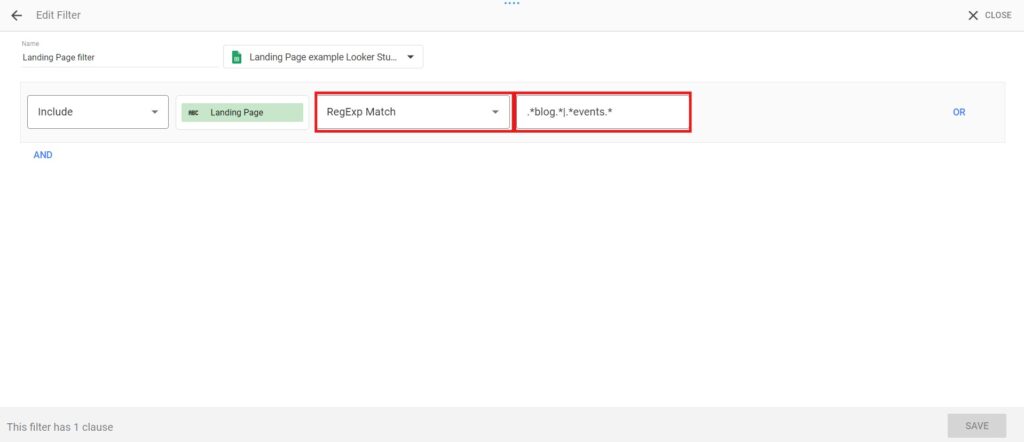
Regular expressions can be used to find different patterns, like dates, phone numbers, or even specific sequences of letters and numbers. While it might take some practice to get the hang of using regular expressions, they’re a powerful way to make your data analysis more flexible and accurate.