Longtail keywords are super important for anyone looking to up their SEO game. These are longer, more specific keyword phrases (I would say from 4 keywords and up) that people use when they’re almost ready to buy something or when they’re using voice search. Unlike short, broad keywords, longtail keywords don’t get searched as much but they convert way better because they match exactly what the searcher is looking for.
Our top 3 software for discovering longtail keywords (with Looker Studio connection of course!)
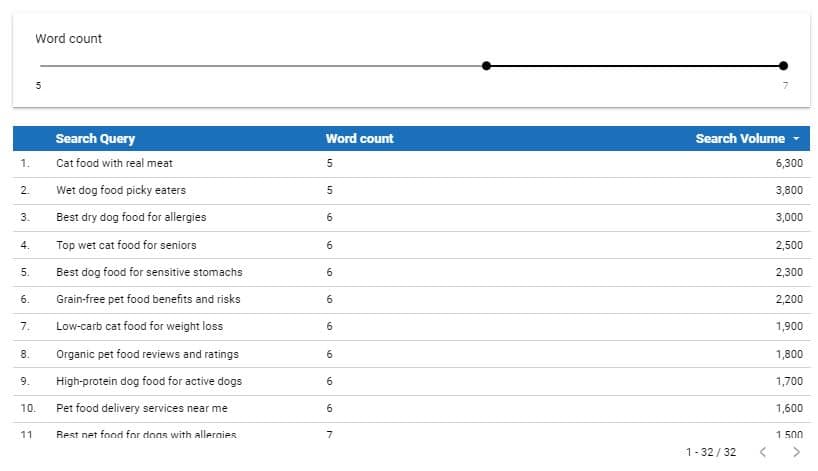
Longtail keywords in a Looker Studio table
Think of it this way: instead of targeting a keyword like “shoes,” you go for something like “best running shoes for flat feet.” There’s less competition for these specific phrases, making it (almost every time) easier to rank higher on Google. Plus, the people searching for these terms are more likely to click on your site and actually buy something. So, by using longtail keywords, you attract the right crowd, get more quality traffic, and increase your chances of making sales. It’s a smart way to boost your SEO without getting lost in the sea of broad search terms.
Use Looker Studio to standardize longtail keyword research
Creating a sustainable solution for longtail keyword research in Looker Studio isn’t that hard. We need two different things:
- A data source which provides us with search query volumes (for example Google Search Console)
- We need to create a calculated field which counts the words in the search query
The next paragraph describes how to create a calculated field that counts the amount of words in a search query.
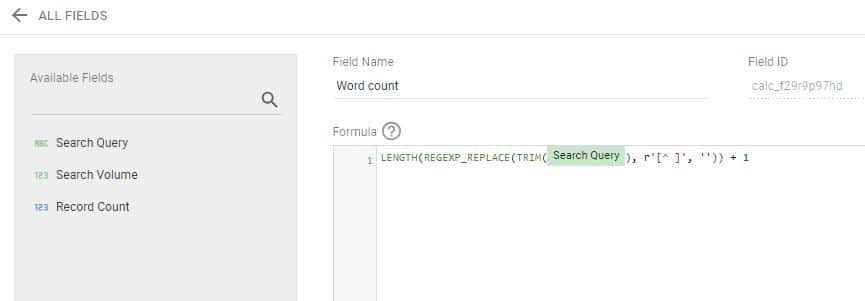
The calculated field with the formula to count the words in a value
Counting the words in a search query with a calculated field
The next steps show you how to count words in a value, using calculated fields in Looker Studio.
- Open your report in Looker Studio
- Go to the data source that contains the text value from which you want to count the number of words
- Click on “Add a Field” to create a custom field
- Use the LENGTH and REGEXP_REPLACE functions to count the number of words. Here is a custom calculation specifically for counting words: LENGTH(REGEXP_REPLACE(TRIM(field_name), r'[^ ]’, ”)) + 1
- Important: replace field_name with the ‘search query’ dimension in your data source
- Save! That’s all, your new dimension is ready to use in your Looker Studio dashboard
In this calculation:
- TRIM(field_name) removes any leading and trailing spaces from the text.
- REGEXP_REPLACE(TRIM(field_name), r'[^ ]’, ”) replaces all characters except spaces with an empty string, leaving only the spaces.
- LENGTH(…) measures the length of the resulting string, which is equal to the number of spaces.
- Since the number of words is one more than the number of spaces, you add 1.
A last tip: don’t forget to use a filter in your dashboard. This way you can filter on the amount of words in the search query’s.